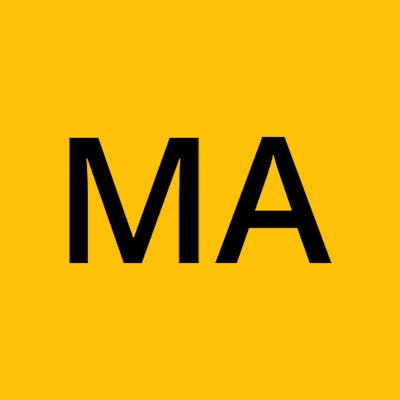If you are like me that use Obsidian as a note-taking tool or as it is advertised, a Second Brain (I like this better), then I believe you will also be like me and enjoys the fact that you can watch as your Second Brain develops into an actual brain that is interconnected through many and different nodes in the Graph View.
Actually, when I first saw the Graph view in Obsidian, I had the expression of an anime character that sees something exciting for the first time while screaming "sugoi" and "subarashii" spontaneously.
While using Obsidian, one thing that bugged me was my inability to synchronize it across my devices.
Unlike Notion which I have never used, I heard that it is able to sync across devices. Meaning that if I used Notion on my Smartphone, I will be able to access the same data on my Laptop and vice versa.
The problem was not because Obsidian does not offer the syncing feature, they do and it is called Obsidian Sync but the problem was that I could not afford their pricing so I started searching for alternative ways to synchronize my Obsidian vault.
Now, before I go into details with regards to how I synchronized my vault, it is important to know that an Obsidian Vault is actually a folder created in your device(laptops or mobile phones). This means that without access to the internet, you can access your vault locally, and because it is a folder and most of the files are in markdown, it makes it easy to open a file using an editor that supports it with an exception to some other files that maybe specific to just the Obsidian software.
During my search, I tried using GitHub to back up my vault. While this was a good idea, the issues I had with it were:
I wasn't sure if it could also backup non-markdown files like images, pdf, videos and so on.
It was not possible to clone a repo to my mobile phone, therefore defeating the purpose of trying to synchronize it to both devices. This was the most challenging as I even downloaded apps like termux but I couldn't find a way to clone my repo to my mobile device.
It is possible to link your Google Drive to your PC in which if it is successful, it will appear as a Virtual Drive on your system. With this feature, you can backup your files to the cloud without having to worry about anything as it is a very seamless feature.
My search for a better way to back up MySecondBrain(the name of my vault) led me to use my Google Drive to store my vault, therefore killing multiple stones with one bird --I did that on purpose... lol. Basically, with me storing my vault in my Google Drive, I was able to automatically back it up to the cloud without having to git it in, added or committed. Also, with that, I was able to access it through my phone. Yes and No.
"Why? One might ask."
The reason was simple, while I was able to access it via the Drive app on my mobile phone, there were still challenges of synchronizing using my phone and also the impossibility of downloading an entire folder from the cloud to the phone coupled with the fact that even if I downloaded them file by file, it would be time-consuming and hectic as I would also upload them file by file too. To top it up, it was also impossible for Obsidian to access the files from the phone via the Drive. I asked around and tried using ES File Explorer but it required me to recreate my vault with its name(ES blablasomething) attached to it, I wasn't patient enough to see if it auto-synced and automatically backed up my vault but I am not sure it did.
After poking around the internet for a while(not a short period), I found the one for my Second Brain, an app called Autosync for Google Drive found its way into my life and the life of my mobile phone. And ever since then, MySecondBrain in my mobile phone and my laptop has auto-synced happily ever after.
Here's How I Synced My Obsidian Without Obsidian Sync...
Download and install the app Autosync for Google Drive
Set the Google Drive to be synced. It must be the drive that your Obsidian Vault is stored in.
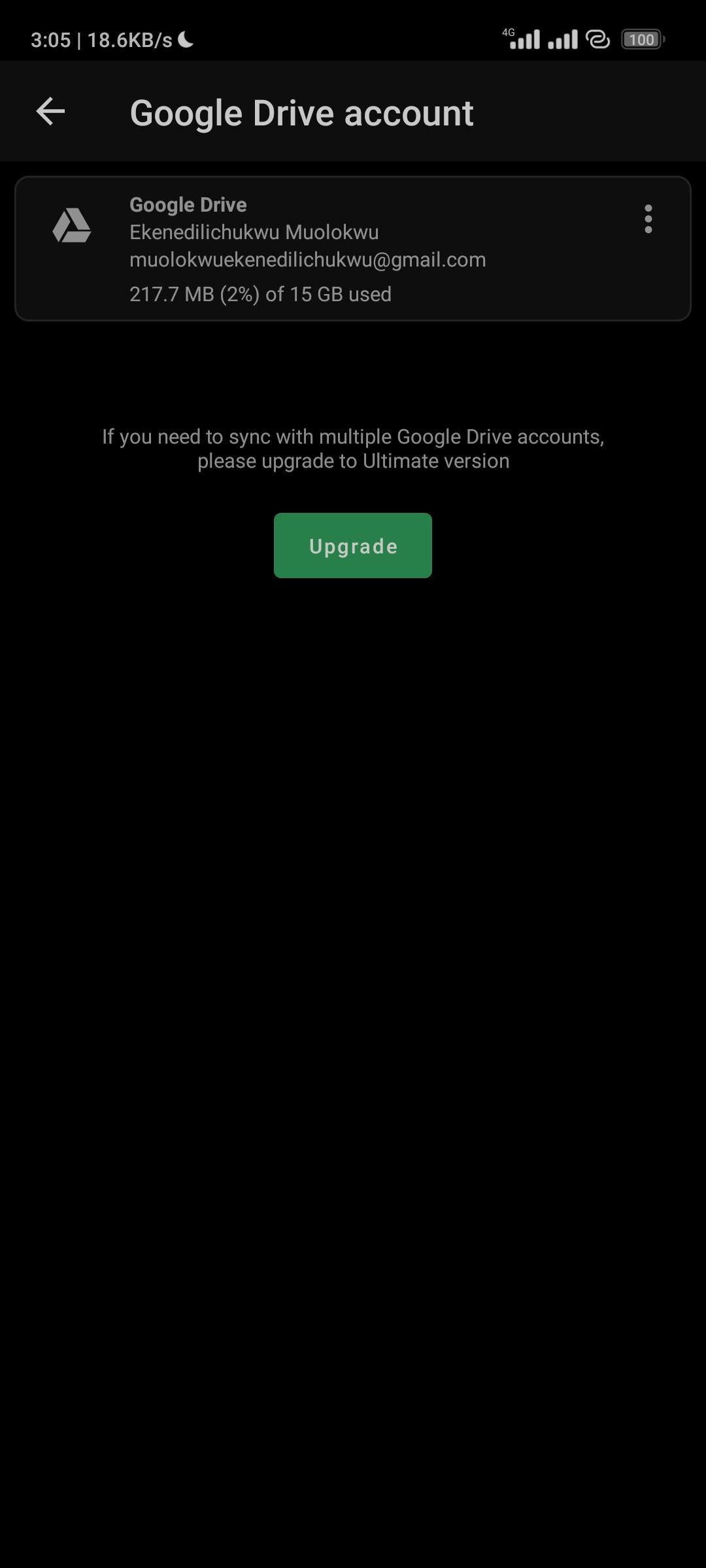
Select your vault as the remote folder and create a folder with a similar name on your phone. Then select how you want your synchronization method to be. I prefer it to be two-way. You can read more on this in their User's Guide.
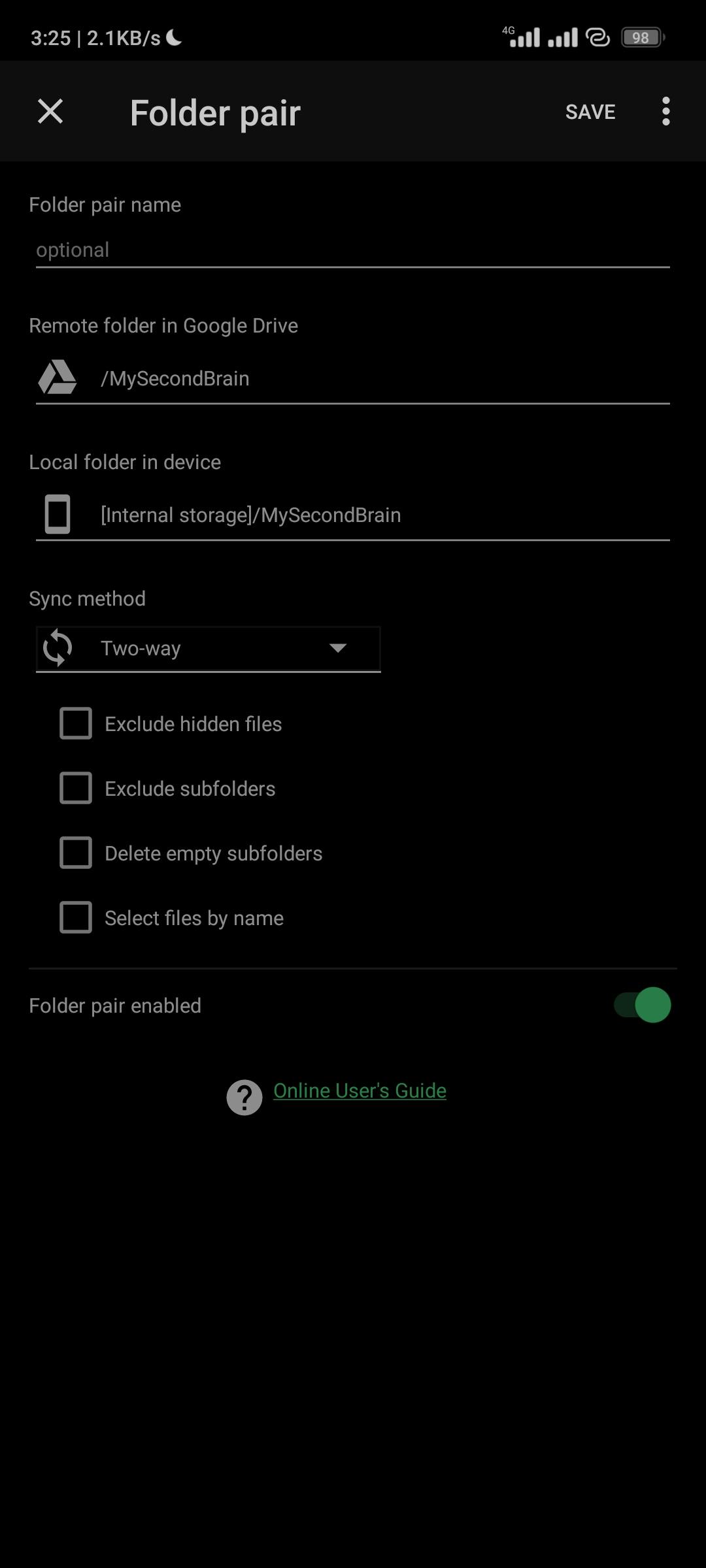
These two steps are basically what you need to do to set up your Obsidian Sync. Below are other features of the app:
Status:
This shows the last sync, duration, status and next sync schedule.
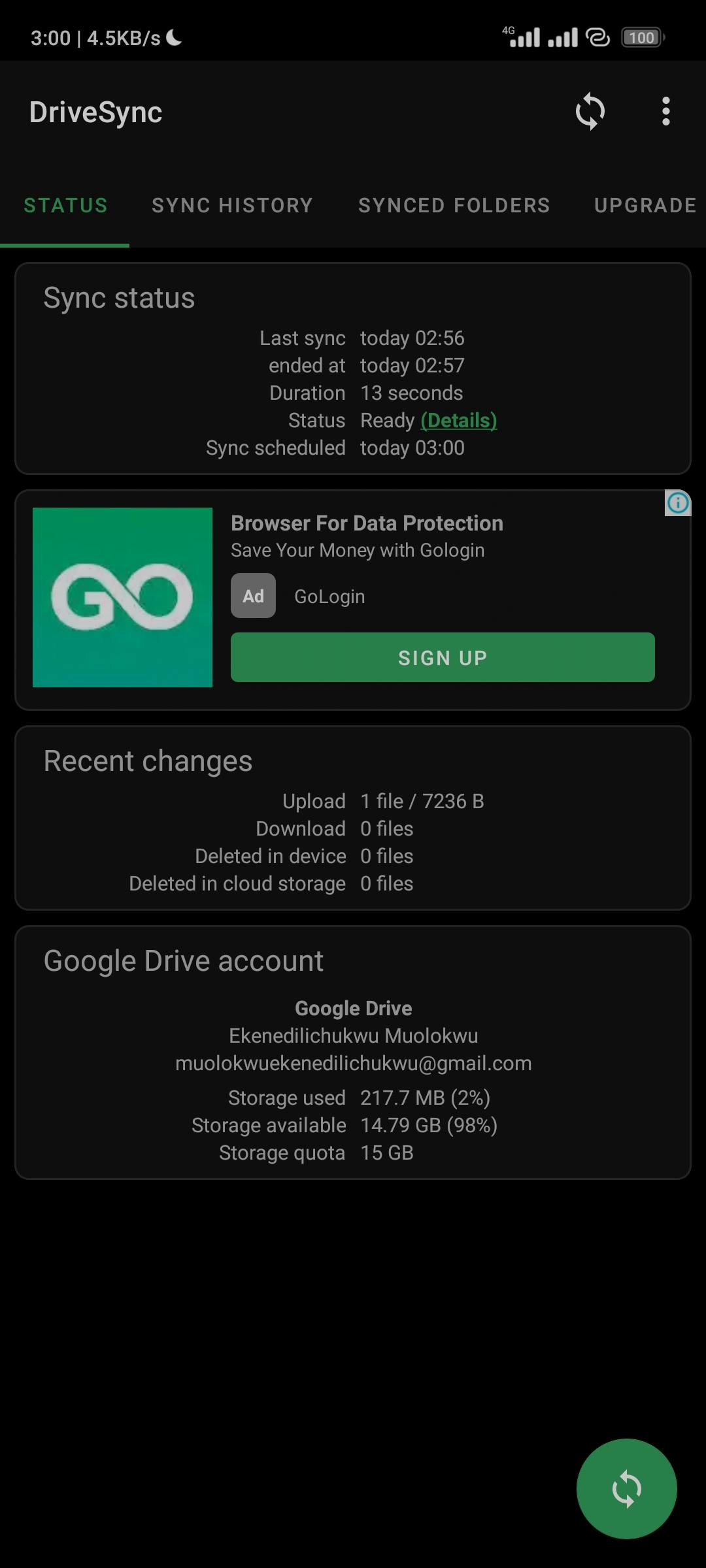
Synced Folders:
This just displays the folders that are being synchronised automatically. Because I use a free feature, I can only synchronize one folder and I have no problem with that because it is all I need the app for.
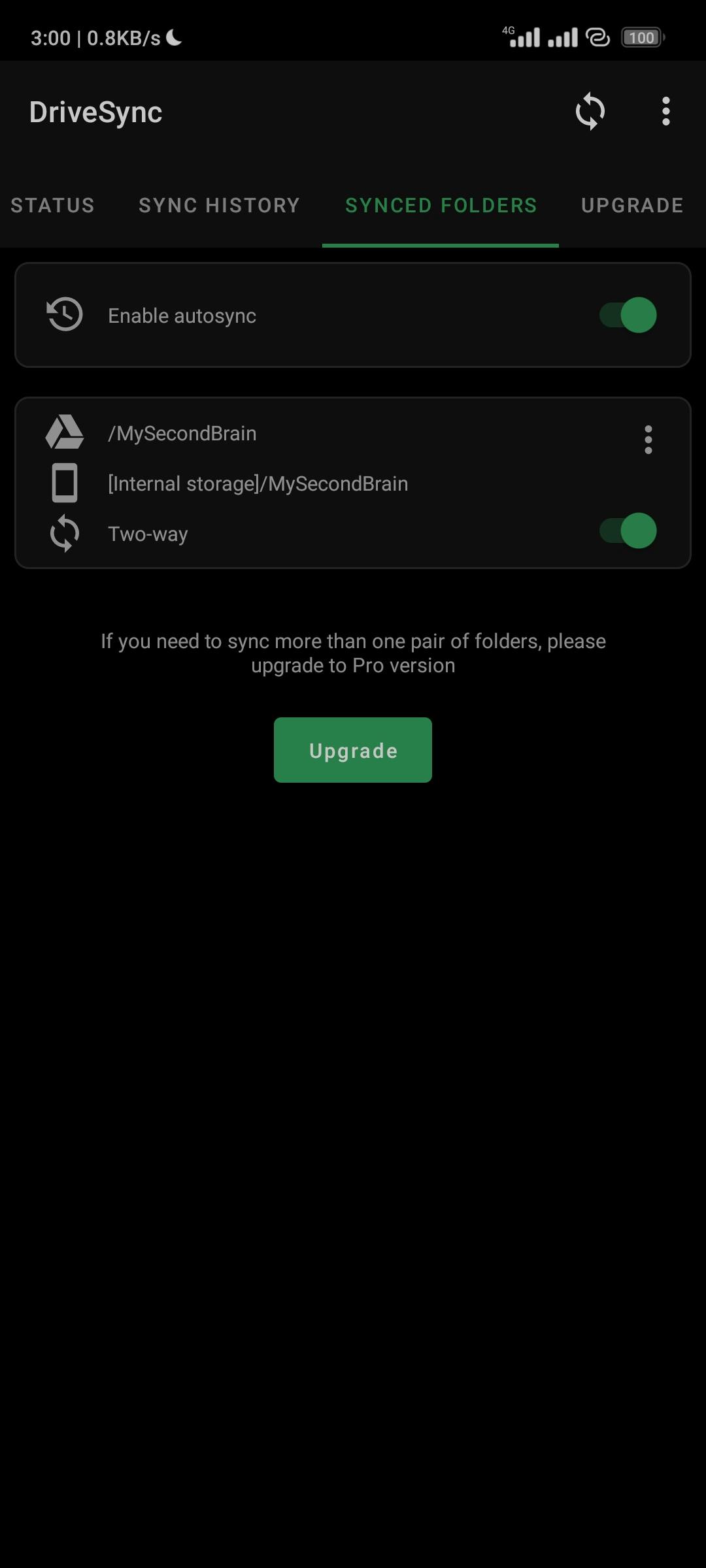
Sync History:
The history shows the logs of each time it synchronised be it uploads or downloads, it displays the time for and the status(successful or failed).
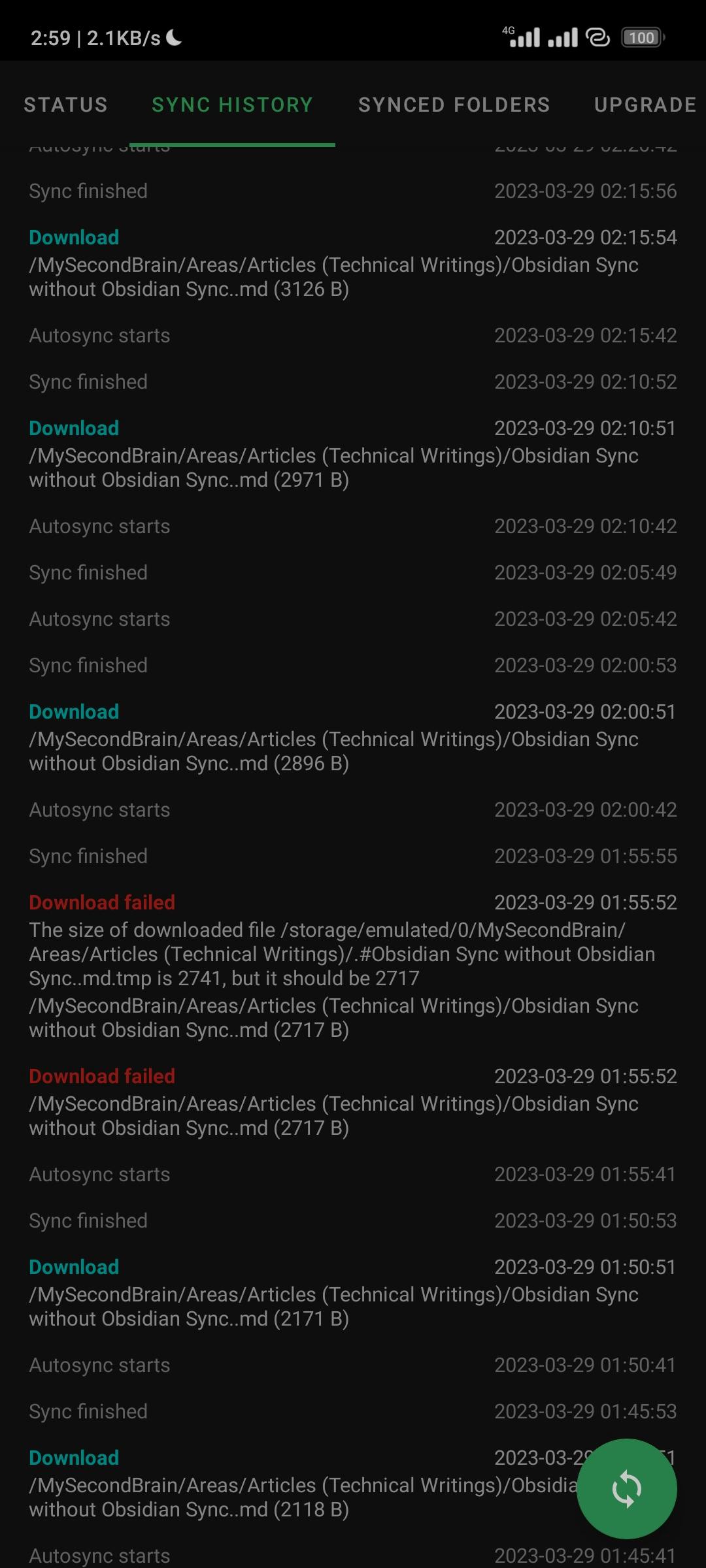
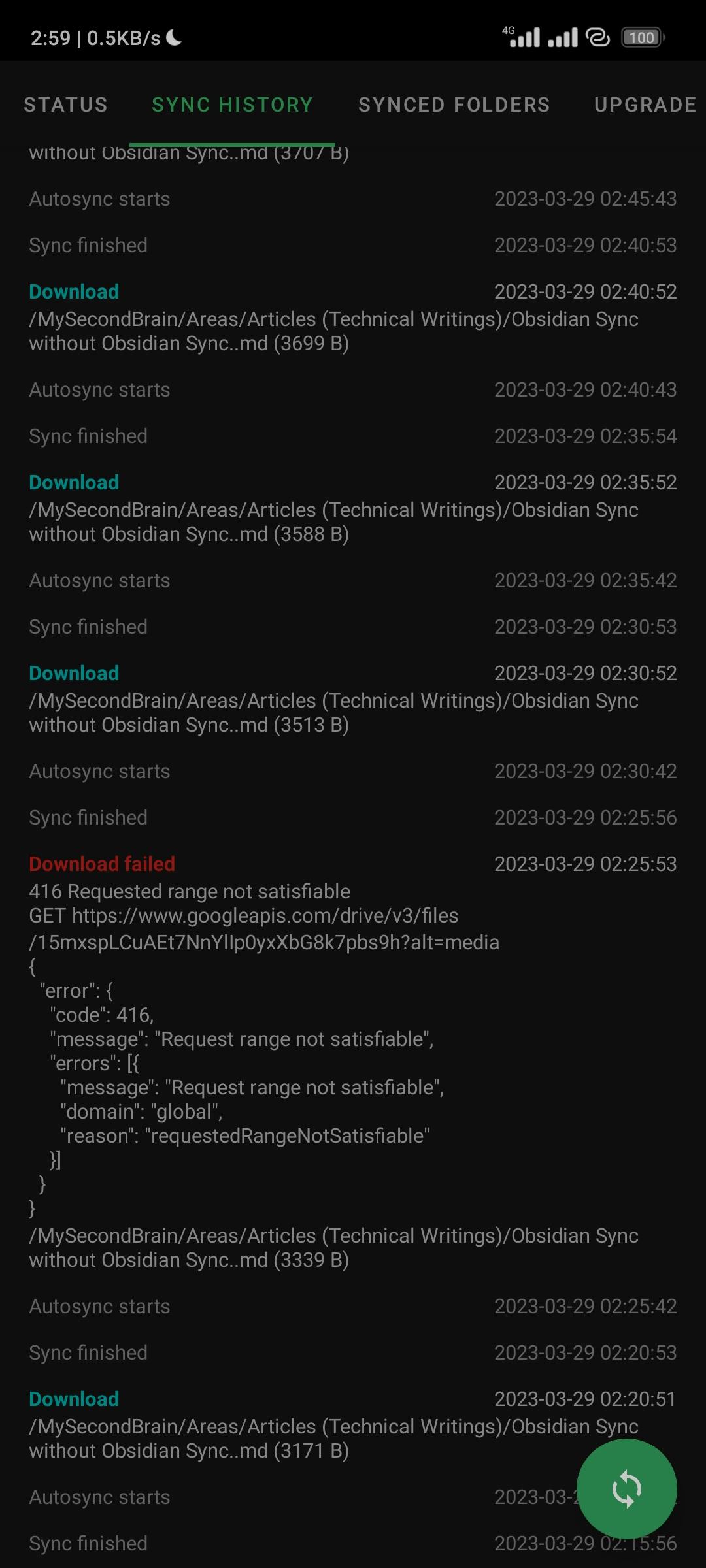
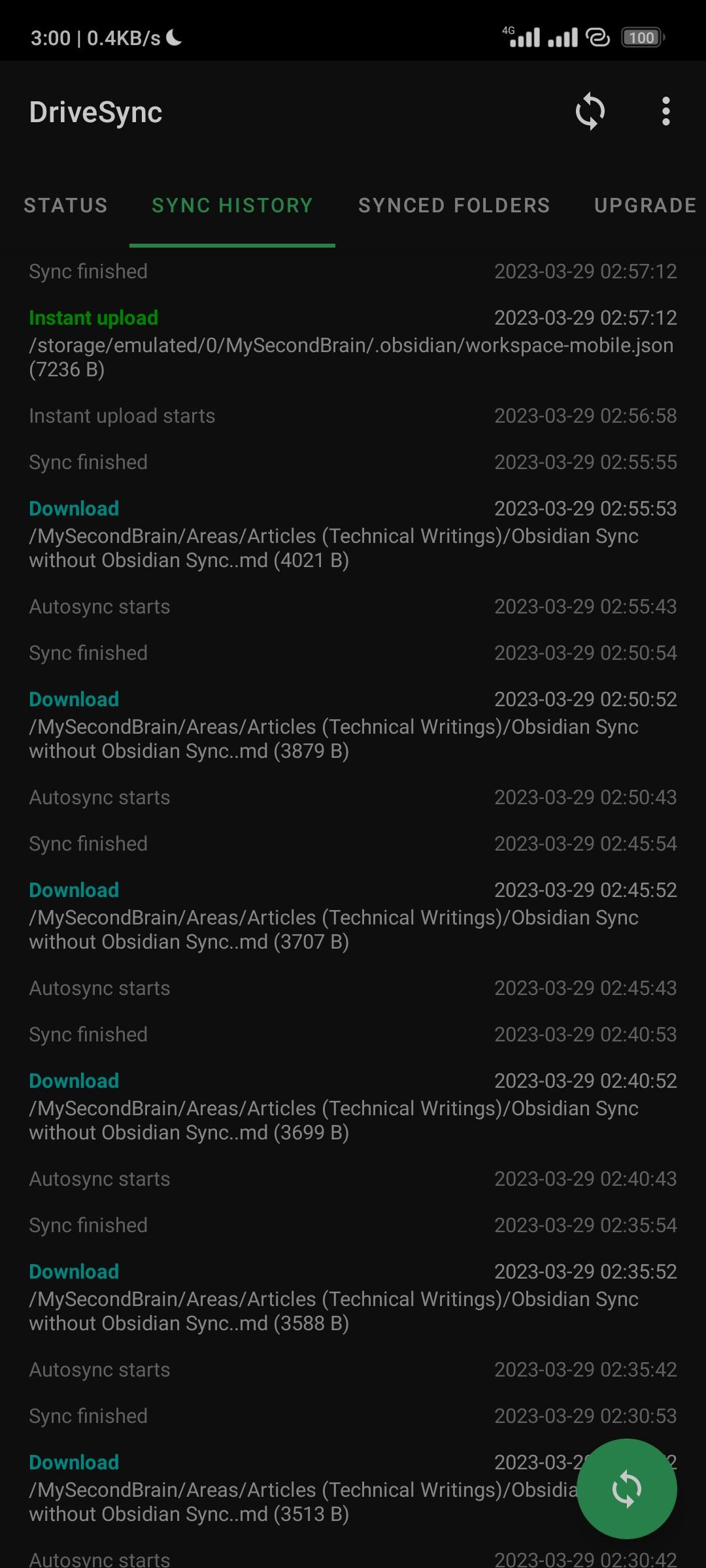
And this is how to perform an Obsidian Sync without Obsidian Sync.
This is just for Android, I am not aware if the DriveSync is available for iOS devices. If you enjoyed this piece, please help me share and preach about the wonders of a Second Brain. Also, here is the link to Download - Obsidian If you need to know more about Obsidian and How to use it, I recommend these videos: