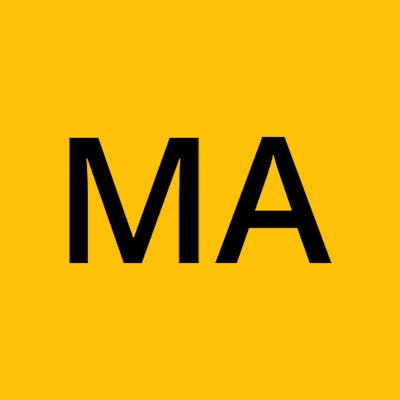Cisco Packet Tracer Webcam Error Fix
If you are having issues with replicating the example on the Cisco Packter Tracer, where they attempted to build a Small Wireless Home Network, I would assume that it was a Webcam connectivity error. Here's a fix for it:
Select the Webcam (click it), and at the bottom right corner, click on 'advanced.' This will display an 'I/O Config' between the Specs and Physical tabs.
Click on the Network Adapter, there may be two Network Adapters present: Network Adapter and Network Adapter 2. The second one is usually left at none.
Click on the Network Adapter to select any config with an 'E' because I believe any config that ends with an 'E' stands for Ethernet. Only then will the network be able to work correctly.
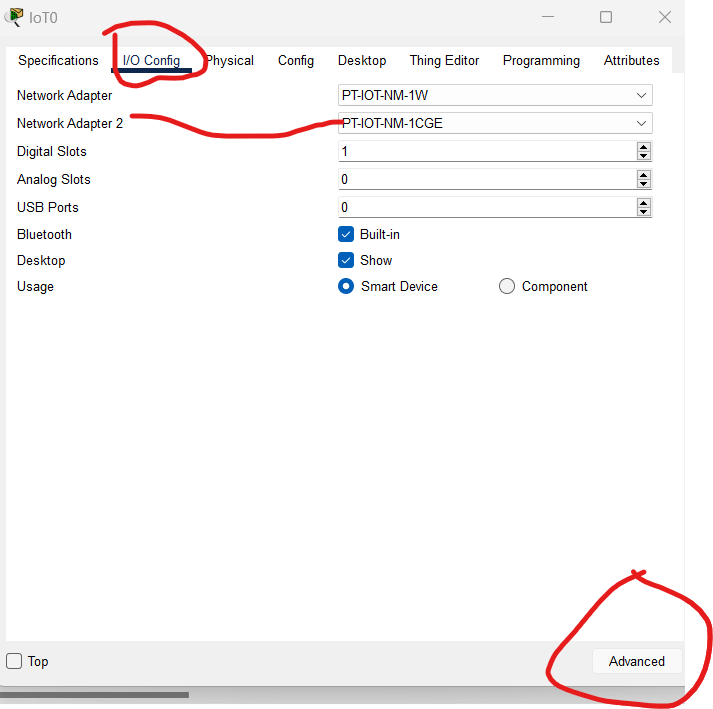
- Close the window and try the connection again. Once it connects successfully, you should see green and orange shapes on their connection line which will turn into double green colours on the same line as you join other parts of the network.
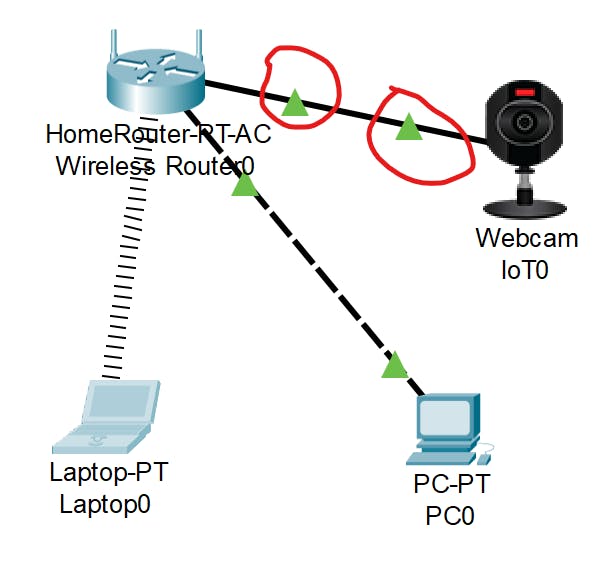
You can read up on the proposed solution from the website at Cisco Packet Tracer Webcam Error Fix.
PS: Use Alt + Left-Click to turn your webcam on if you wish to. Make sure you have your cursor on the webcam.